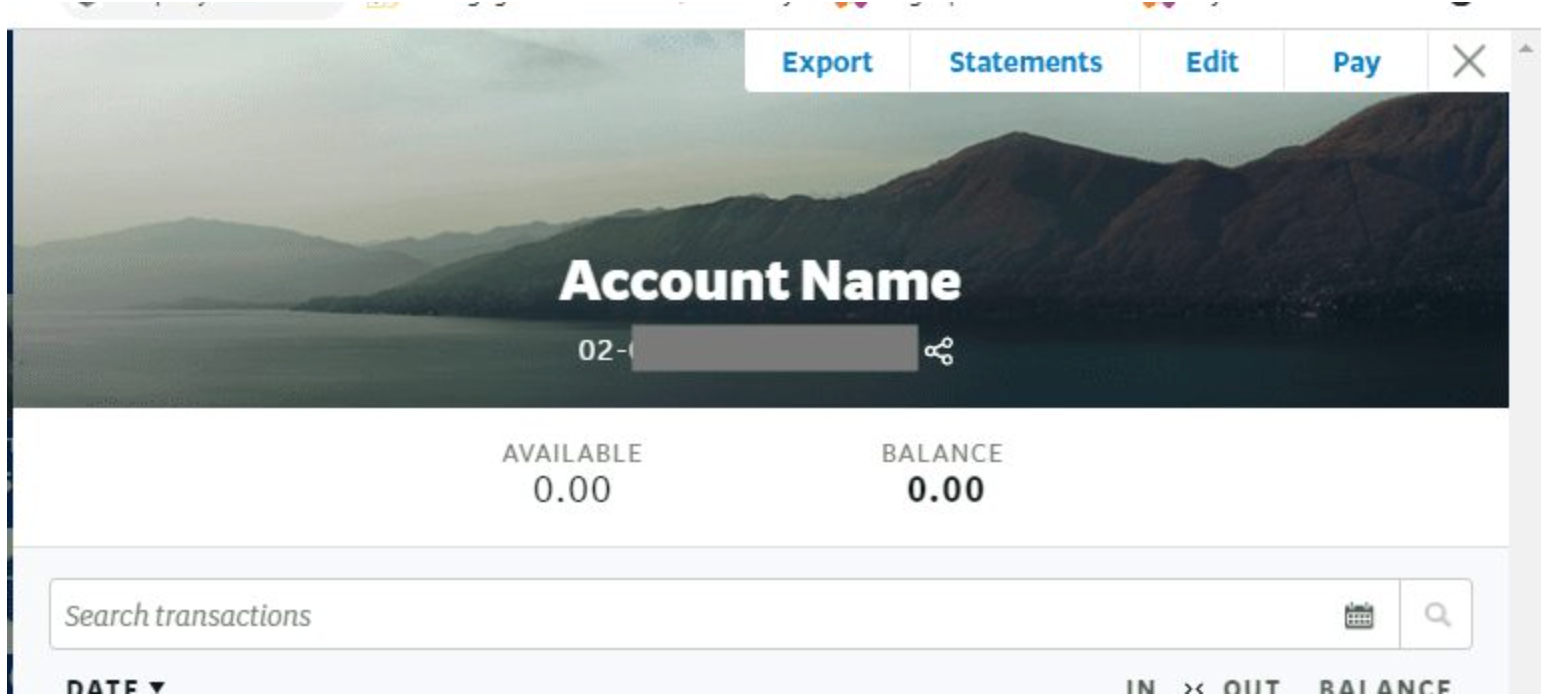How to correctly export your bank statements
How to correctly export your bank statements
Date Published: 23 August 2021
Your mortgage adviser will need to check your bank statements and include them in the mortgage application. Below are the instructions for getting the correct versions of your bank statements.
Important: We cannot use CSV, QIF, OFX or TDV files. Please follow the steps below exactly.
Table Of Contents
How to correctly export your bank statements at ANZ
Here are the steps to download the correct version of your ASB bank statements.
Step 1: Login to your internet banking.
Step 2: Click on the menu at the top right of the screen where it says “Documents”
Step 3: By default, the selection should be “Statements”. Choose the correct account and select 3 or 6 months depending on what your adviser requires
How to correctly export your bank statements at ASB
Here are the steps to download the correct version of your ASB bank statements.
Step 1: Login to your internet banking.
Step 2: Click on the menu at the top left of the screen and click on “Documents” (on the right hand side of the screen)
Step 3: Select “Statements” and the bank accounts you would like to export. We strongly suggest you export all bank statements even if you don’t use them or use them very rarely.
Step 4: Scroll down the page. The list of bank statements will below and available to download. Right click on each bank statement to save to your hard drive.
How to correctly export your bank statements at BNZ
Here are the steps to download the correct version of your BNZ bank statements:
Step 1: Login to your internet banking
Step 2: Select the relevant account for the statement you’d like to download
Step 3: Click on “Statements”
Step 4: Click on the statement you require – a new window will open displaying the PDF statement for you to save.
How to correctly export your bank statements at KiwiBank
Here are the steps to download the correct version of your KiwiBank bank statements:
Step 1: Login to your internet banking
Step 2: Click on “Statement Vault”
Step 3: Select the account you want and download 3-6 months (depending on what is required). By default, the system will show “Last 12 months”.
How to correctly export your bank statements at TSB
Here are the steps to download the correct version of your TSB bank statements
Step 1: Login to your internet banking
Step 2: Click on “Statements” in the menu on the left
Step 3: Click the account that you want to view the statements for
Step4: Click the link for each statement that you want.
How to correctly export your bank statements at Westpac
Here are the steps to download the correct version of your Westpac bank statements
Step 1: Login to your internet banking
Step 2: Click on the desired account (we recommend you download all accounts). Select “Download Statements”
Step 3: Select the desired date range
Step 4: Click on each statement to download